First step is to add the Dell OpenManage Repository:
wget -q -O - http://linux.dell.com/repo/hardware/DSU_16.05.00/bootstrap.cgi | bash
Befor we can start the installer we had to fix the centos repository from the xenserver. Open „/etc/yum.repos.d/CentOS-Base.repo“ with your favorite editor and change the baseurl from the [base] section to:
baseurl=http://mirrors.kernel.org/centos/7.2.1511/os/x86_64
We have to do this because this is a XenServer and not a real CentOS and you will get an error message if you don’t change this setting.
Now we are ready to go for the OpenManage installation:
yum --enablerepo=base install srvadmin-all
For the access to the webinterface we had to modify the firewall settings. Open „/etc/sysconfig/iptables“ with your favorite editor and insert the following line before the COMMIT line:
-A RH-Firewall-1-INPUT -m conntrack --ctstate NEW -m tcp -p tcp --dport 1311 -j ACCEPT
Add this line if you want SNMP, too:
-A RH-Firewall-1-INPUT -m conntrack --ctstate NEW -m udp -p udp --dport 161 -j ACCEPT
Use the following command to activate your changes:
systemctl restart iptables
The last step is to start OpenManage:
/opt/dell/srvadmin/sbin/srvadmin-services.sh start
To enable SNMP:
service snmpd start chkconfig snmpd on
Or reboot your server. Dell OpenManage should start with your system.
You can open „https://SERVER_IP:1311“ with your browser and login with „root“ and your XenServer password.
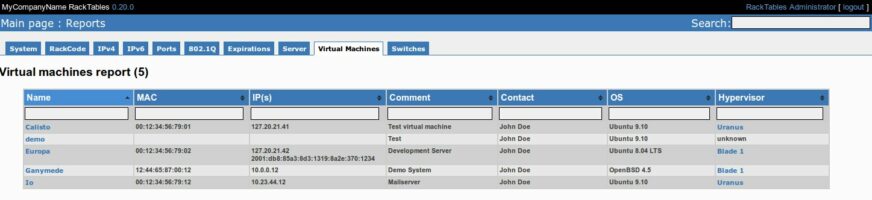
Alexandre Joly
9 Feb. 2017The correct „baseurl“ is now baseurl=http://mirrors.kernel.org/centos/7/os/x86_64
Rob Lyons
3 Sep. 2017Really, best to use:
baseurl=http://mirrors.kernel.org/centos/$releasever/os/$basearch/
With the variables in place, then there will be no need to constantly update when/if the versions change.
Mauro Gaspari
14 Feb. 2017Thank you for this post. It helped me with my xenserver openmanage installation.
on a quick note, according to the readme in the repo (link below), we need to change the baseurl to:
baseurl=http://vault.centos.org/centos/7.2.1511/os/x86_64
you can find the readme from mirrors.kernel.org repo: http://mirrors.kernel.org/centos/7.2.1511/
I tested this change and worked on 2 of my xenserver7 hosts.
Matt Jorgensen
22 Feb. 2017I’ve done this on my R610 w/ Xenserver 7. When I run the script to start OMSA, it fails to start dataeng service. I can start it manually. when I log into OMSA, it get zero info. No OS info, no system inventory, nothing.
Any thoughts?
sebastian
23 Feb. 2017Hi,
yes i do 🙂
Edit „/opt/dell/srvadmin/etc/srvadmin-storage/stsvc.ini“ and try to remove some Libraries for the storage manager.
; Libraries to be loaded at startup of the Systems Management Data Manager, in order, beginning with entry 0.
[loadvils]
vil0=dsm_sm_lsivil
vil1=dsm_sm_afavil
vil2=dsm_sm_enclvil
vil3=dsm_sm_nrsvil
vil4=dsm_sm_sasvil
vil5=dsm_sm_sasenclvil
vil6=dsm_sm_swrvil
;vil7=dsm_sm_psrvil
vil8=dsm_sm_rnavil
Start with vil7 for example.
The problem is on some servers with specific Raid Controllers that the datamanager doesn’t work if some Libraries of other Raid Controllers are active.
Please keep give me an update which one it was.
Greetings
Sebastian
Frank
1 Apr. 2017Hi Sebastian,
you’re my hero!
I had the same problem an comenting vil7 solve it!
Incredible solution which I don’t understand quite well, but it works.
Thanks a lot!
sebastian
1 Juni 2017Hi,
quick Update for XenServer 7.2
I used the following URLs:
This installs OpenManage 8.5.0 on XenServer 7.2
Nick
27 Juni 2017Yep as Sebastian mentions you will need to check what the latest DSU is on the Dell Repo and update the wget to the latest version. I ran into this issue on one of my servers.
The repo versions are in http://linux.dell.com/repo/hardware/
Juan Houghton
26 Okt. 2017Works great, thank you.