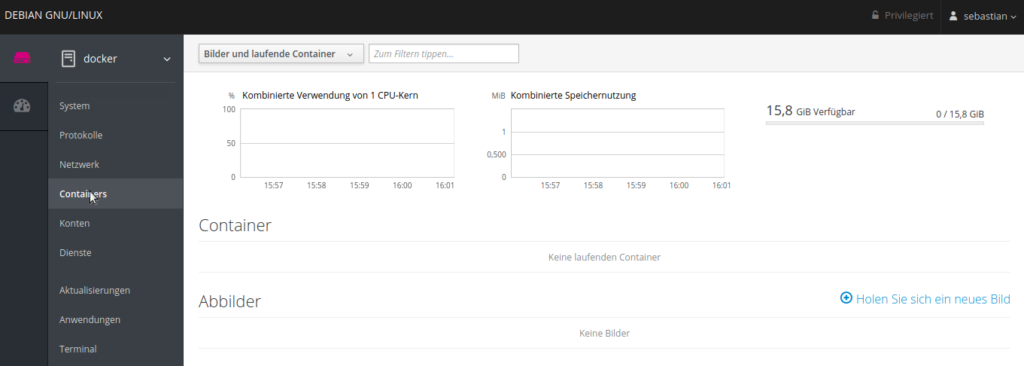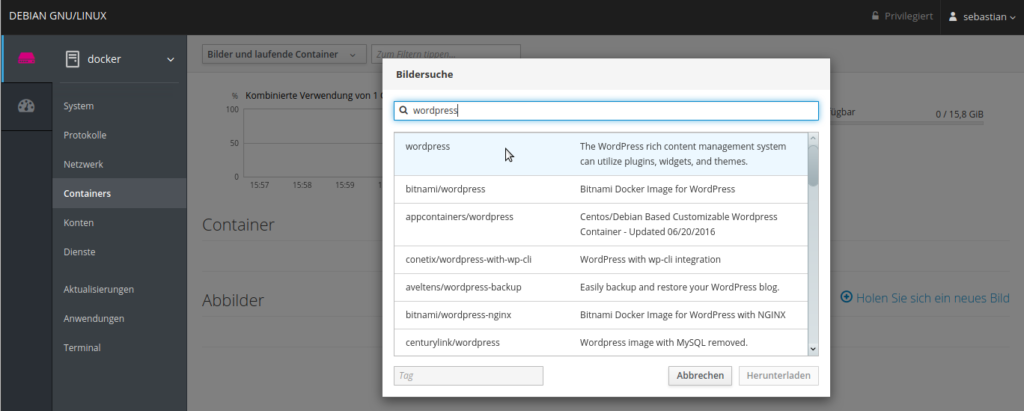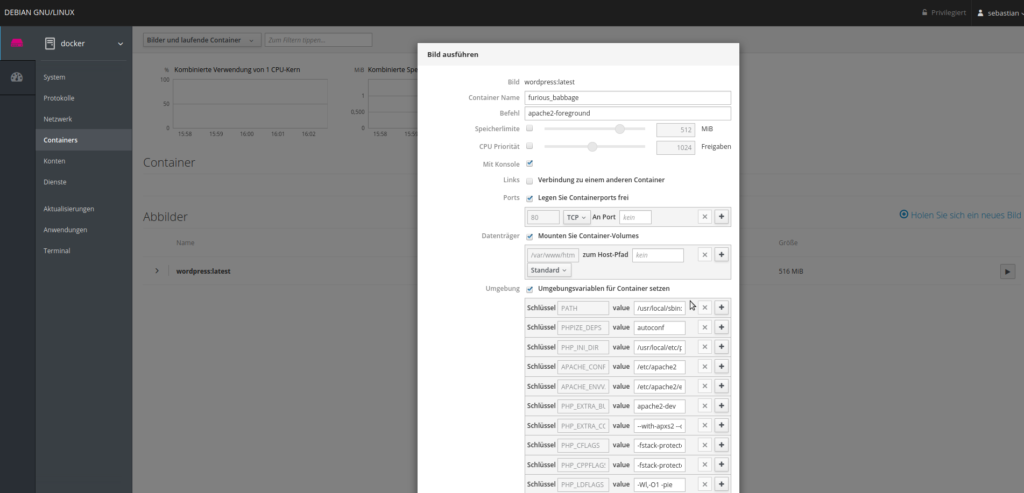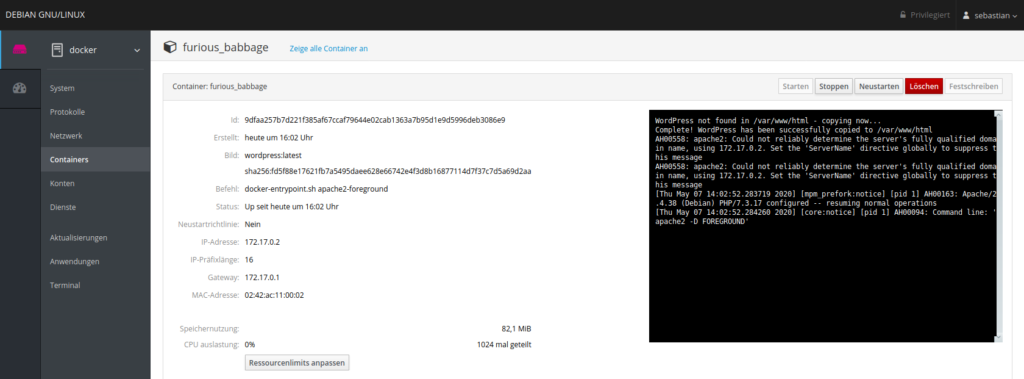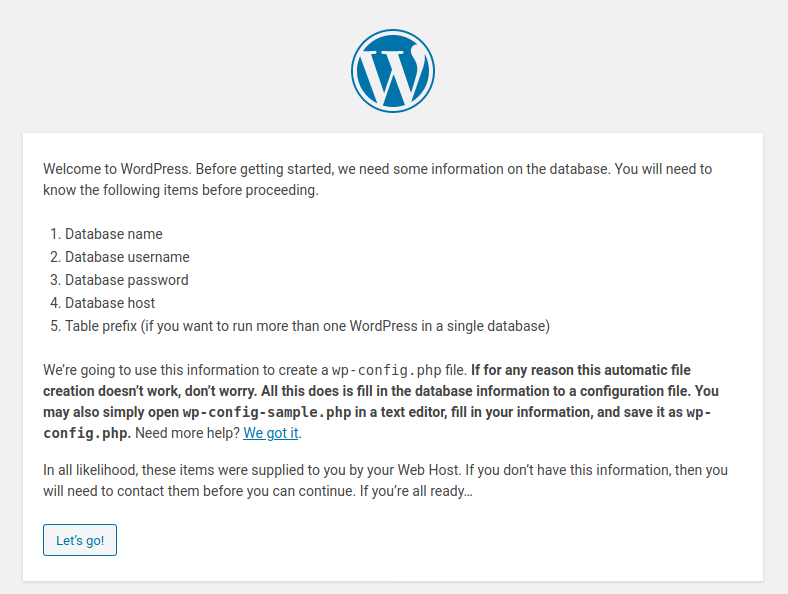With Cockpit, you can also manage docker containers. Here is a small example setup:
Install Docker
apt install apt-transport-https ca-certificates curl gnupg2 software-properties-common curl -fsSL https://download.docker.com/linux/debian/gpg | apt-key add - add-apt-repository "deb [arch=amd64] https://download.docker.com/linux/debian $(lsb_release -cs) stable" apt update apt-cache policy docker-ce apt install docker-ce
Make sure that docker is running:
systemctl status docker
Output:
docker.service - Docker Application Container Engine
Loaded: loaded (/lib/systemd/system/docker.service; enabled; vendor preset: e
Active: active (running) since Thu 2020-05-07 15:46:41 CEST; 1min ago
Docs: https://docs.docker.com
Main PID: 3038 (dockerd)
Tasks: 8
Memory: 46.4M
CGroup: /system.slice/docker.service
Allow your user to manage docker:
usermod -aG docker sebastian service docker restart
Install Cockpit
I run Cockpit on a separate server (see this blog post).
If you want to run Cockpit on the same machine, just install the same Cockpit components as described in the blog post, but install ‚cockpit-docker‘, as well.
apt install cockpit-docker
If you run the primary Cockpit server on a different machine like me, use:
apt install cockpit-bridge cockpit-system cockpit-networkmanager cockpit-packagekit cockpit-docker
Now add the server to cockpit:
Download and run a container
On the docker server, you should see the container, too:
docker ps -a
Output:
CONTAINER ID IMAGE COMMAND CREATED STATUS PORTS NAMES 9dfaa257b7d2 wordpress:latest "docker-entrypoint.s…" 6 minutes ago Up 5 minutes 80/tcp furious_babbage
The WordPress container is started with the IP 172.17.0.2. Here is an example to forward port 80 from the container server to the container:
firewall-cmd --permanent --zone=public --add-service=http firewall-cmd --permanent --add-forward-port=port=80:proto=tcp:toaddr=172.17.0.2:toport=80 firewall-cmd --reload
You can check the firewall settings with:
firewall-cmd --list-all
Output:
public target: default icmp-block-inversion: no interfaces: sources: services: dhcpv6-client http ssh ports: protocols: masquerade: no forward-ports: port=80:proto=tcp:toport=80:toaddr=172.17.0.2 source-ports: icmp-blocks: rich rules:
Note: Don’t forget to install firewalld and the latest iptables as described here.
If you now open the address of your docker server with your browser you should see the WordPress setup page.